Importing Invoices From Fidesic into the Purchasing Module in GP
This overviews the process of importing your PO related invoices into GP from Fidesic. Guide to allow Fidesic to look up and attach the invoice to the original PO.
Intro
This process is designed around splitting up invoices into two categories, invoices WITH PO numbers, and Invoices WITHOUT PO numbers.
Invoices with PO numbers will only appear for import into the Purchasing Import window. This process is documented below.
Invoices without PO numbers will appear on the import window in standard payables import processing. This process is overviewed in this article: Import Payables Invoices Help Guide
Overview
Fidesic will attempt to automatically look up the original purchase order after import into the purchasing batch import screen within GP. This will only find and match against a PO if the following are true:
- The PO number matches exactly for the same Vendor Record
- The total amount on the invoice matches the total amount on the PO
If either of these are not true, will will set the invoice total to the Miscellaneous field in GP, and you can look up the original PO to reconcile.
Standard Process
PO Creation
The first step in this process is the standard PO creation process within GP. If you are unfamiliar with this process please refer to GP documentation. Make sure to note the PO number, amount, and vendor if you are testing this process.
Invoice Creation/Capture within Fidesic
An invoice will be captured or entered into Fidesic using the standard process. If testing, make sure to match the PO Number, Vendor ID and Invoice total.
Importing Purchasing Invoices
Withing GP select Purchasing Batches.
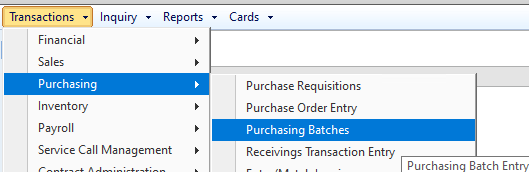
Enter a BatchID and Select Purchasing Transaction Entry as your origin.
Then select Get Fidesic Vouchers
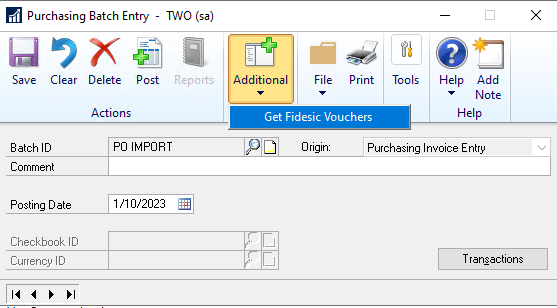
Log in as normal and select the Purchasing invoices you would like to import.
After importing, you can pull up the purchasing invoice transaction to validate it found the correct PO.

This invoice is now ready to post as if it was entered directly into GP.