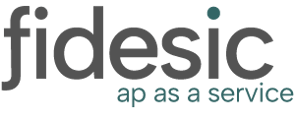After invoices have been approved, they are able to be imported into BC. This will overview the process.
Prerequisites
Invoices must be in an approved status before they are available for import. If you need help approving invoices, you can read our guide on that here.
Import
Navigate in Business central to your Purchase Invoice page. Then from the Home menu select Import Fidesic Purchasing Invoices.
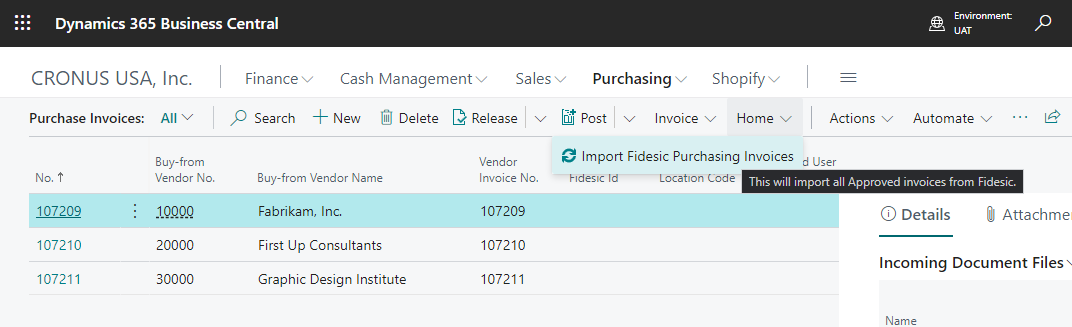
The invoice record will be create in BC in a Released status. This will allow you to only adjust the invoice if necessary.
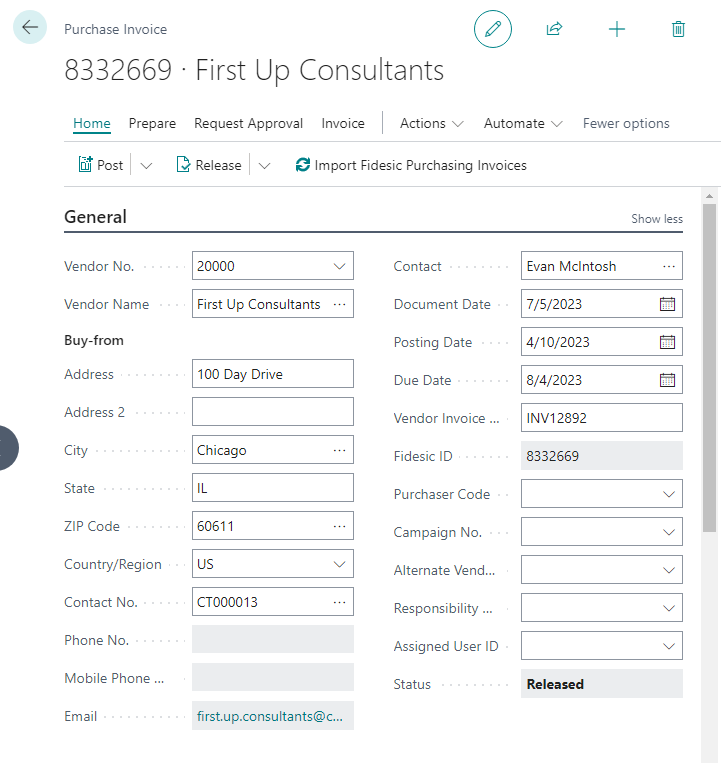
This invoice will have all required data, and is ready to post as if it was entered manually.
After importing you can Post this invoice as you would any other invoice.
Attachments
All attachments added to Fidesic during the approval process (including the original PDF sent to data capture) will be available from the standard attachments pane in BC.
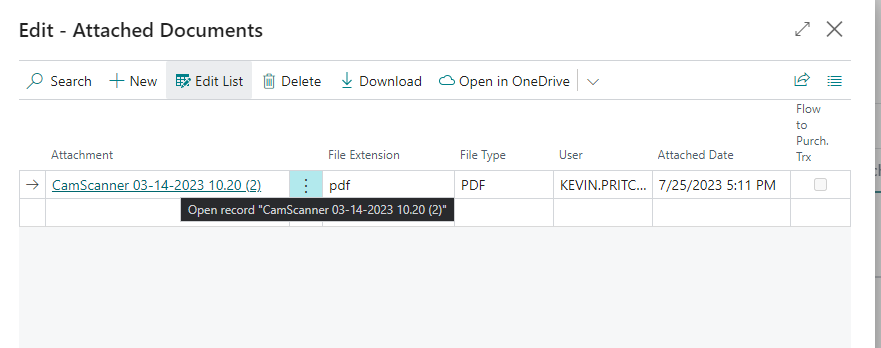
Document Description Fields and Where they are Synced.
There are a couple fields that you can customize on every invoice in Fidesic, and they do make their way over to BC.
If you want to customize the LINE DESCRIPTION, you can do so by adjusting the description on the actual line of the invoice.
This is then set on Description 2 on the line in BC, which you should be able to make available in the preference for BC.
Notes in Fidesic are added in the notes attachment field in BC.
The invoice level description is NOT something we currently sync.
Let me know if this does not clear up your confusion, and happy to assist more.