What to do if my GP Vendors and GLs stop Updating Automatically
Vendor sync not doing what you expect, follow this to reset it.
If you are having troubles with vendors and GL codes syncing using the Fidesic Sync Service, you may need to "reset" the background sync to force everything to sync again. To do this, you will need to find the machine that "Fidesic Vendor Sync" is running on. It should show up as a red or green ball icon docked near the clock in the lower right corner of the screen. You may need to click an arrow to show more icons as they frequently are collapsed and hidden.
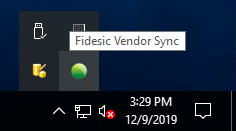
NOTE: this only runs on one machine in your setup. If you do not see it, it may be on another user's computer or an unused server that no one directly accesses.
You can right click on the icon and click restore, or just double click on the icon to open the application.
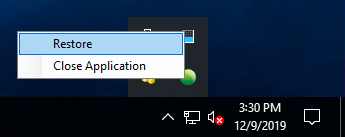
Once you see the application, click on Setup > Configure to get to the settings.
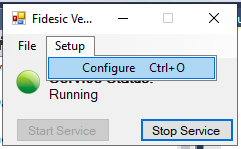
Once you have the settings opened, click on the Advanced Settings tab on the left side. Add a check next to "First Sync". This will cause all of your Vendors and Chart of Accounts to sync again and reset any retry timers that may be stuck on a long timeout.
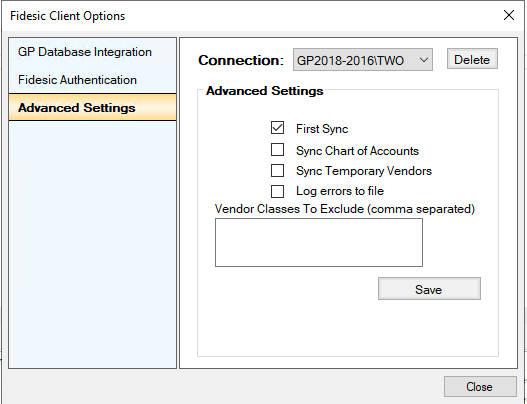
If you cannot find the Sync Service icon, the service is not running on your machine. This means one of two things:
- The vendor sync service is not installed on this machine. Check other machines on the network that are a likely install location.
- The service needs to be re-opened. Navigate to: C:\Program Files (x86)\Fidesic\Fidesic Service Monitor.exe Run this executable and you should see the green icon in your tray. Make sure to run this service monitor as windows administrator.