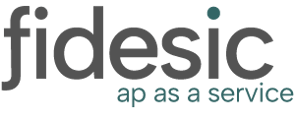If you're having issues with a specific vendor, this is a great way to figure out what's going on.
If The Fidesic Vendor Sync appears to be working, but you're having issues with specific items not syncing, logging an error file is a great way to help us determine what is happening.
To do this, you will need to find the machine that "Fidesic Vendor Sync" is running on. It should show up as a red or green ball icon docked near the clock in the lower right corner of the screen. You may need to click an arrow to show more icons as they frequently are collapsed and hidden.
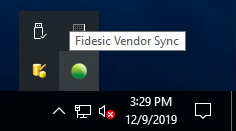
NOTE: this only runs on one machine in your setup. If you do not see it, it may be on another user's computer or an unused server that no one directly accesses.
You can right click on the icon and click restore, or just double click on the icon to open the application.
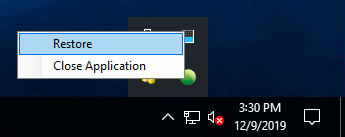
Once you see the application, click on Setup > Configure to get to the settings.
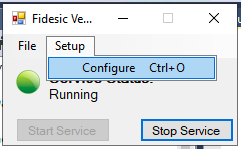

Under Advanced Settings you will find an option to Log Errors to File. Enable this option. Please run this for several hours.
The default log location is as follows: C:\Program Files\Fidesic\Sync Service\Logs
Send this File into Fidesic Support for analysis.
Important note: Make sure to disable this option after submitting this log file or it will continue to log until you remove it.