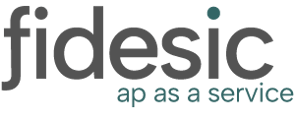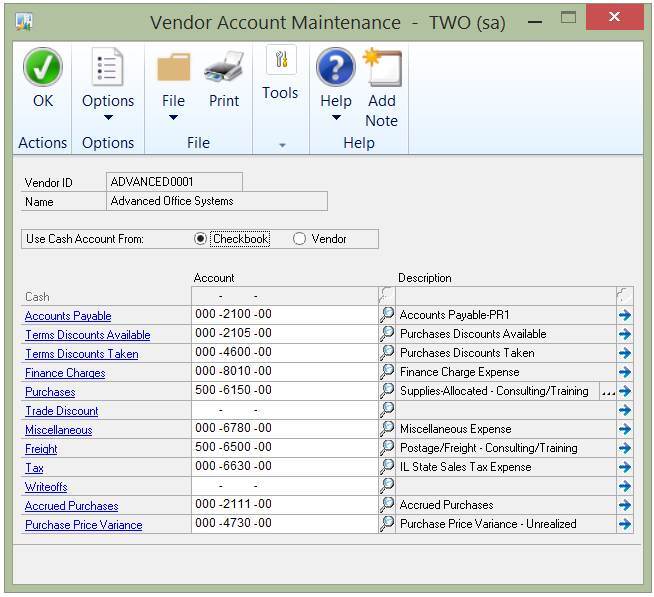This article is designed to help you maximize your success with Fidesic OCR Invoice Capture.
Overview
Fidesic OCR is and extremely powerful tool for optimizing your invoicing process. When used correctly, we can help automate away the manual part of AP invoices entirely. As with any system, we can only be as good as the inputs we receive, and this guide will help you set things up in a way to maximize our effectiveness.
Accepted File Formats
While we do accept multiple file formats, PDF is preferred in all cases. PDF is a broad file format that can very quite a bit in quality. A Digitally Created PDF will always result in the highest accuracy. You can tell a PDF is digital if you can select text on the PDF when viewing it.
Example of digital PDF with text selected:
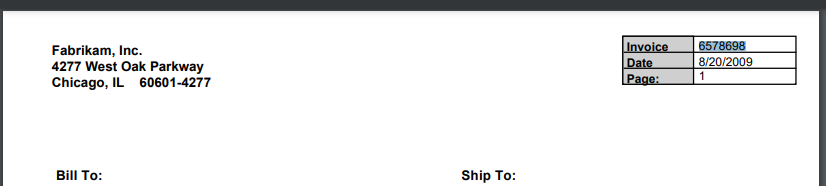
Invoices need to be split into individual files. ONE INVOICE PER PDF. Invoices submitted in a single PDF document will be treated as a single invoice.
We do accept image formats such as JPG or PNG as well, but there is potential for the system to incorrectly interpret signatures as invoices and invoices as signature lines (as many users still add signature lines to their emails).
If you're using scanned copies of paper, please make sure the files are oriented properly, and the quality is high enough to be readable. ONE PDF PER DOCUMENT.
Dynamics GP Setup
We pull data directly from GP, and use that data to better capture data within your invoices.
Vendor Card Setup
- Vendor Name
- Make sure your "vendor name" within GP is set up to closely match what is displayed on your invoices. Many vendors have acronyms, slight name changes, or complete name changes from time to time. While possible for our OCR to learn how to handle these exceptions, making sure all vendor names in GP match the invoices will help greatly.
- Default GL Codes
- Fidesic OCR is able to default the GL coding based on how you have GP configured. If you do not have GL codes set up, we will not be able to dynamically select a GL code during the OCR Capture
- This is listed under "Purchases" on the below image from the Vendor Account Maintenance window. (You can use the ellipses to pick multiple default codes)
- Terms
- We also pull and apply default payment terms on invoices, so make sure to have this configured.
Using Fidesic Locations In OCR
Fidesic OCR supports our advanced location functionality. If you have multiple offices that relate to specific GL segment codes, you can utilize multi-location functionality as a part of your OCR Process.
Once you've enabled locations on your company preferences:
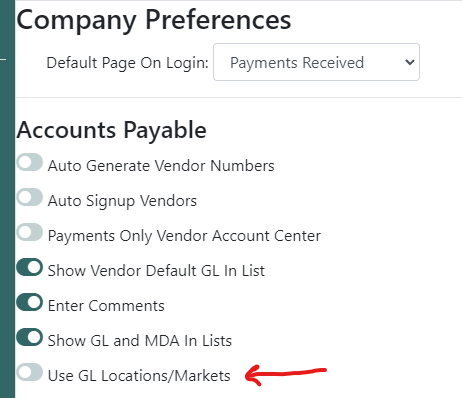
Location Enhanced OCR
Fidesic will automatically generate location specific email submission addresses when you enable locations. Once this is set up, you can head to Invoice Inbox to see what your location addresses look like.
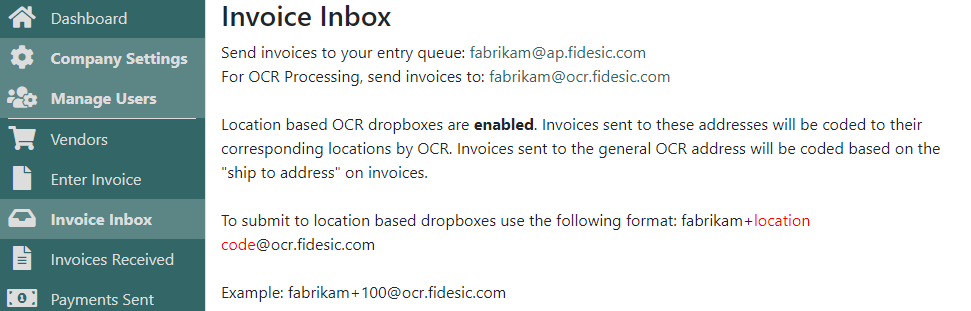
Any invoices sent to the location specific email addresses will be assigned to that location, and the GL Coding with reflect the location selected by dynamically updating that segment (while leaving others in the segment as the vendor defined default).
You can also submit invoices to the general inbox address, and the OCR will assign a location based on "ship to" address on the invoices. Whenever possible to achieve highest accuracy, use the Location Specific submission email addresses.