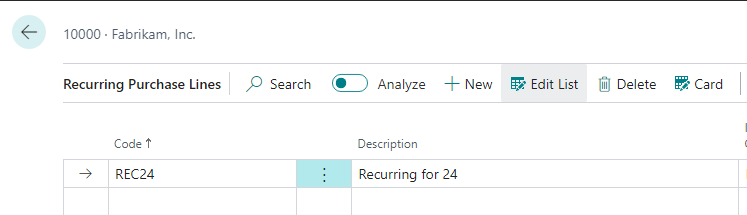Vendor Default Dimensions and Recurring Purchase Lines Codes in Business Central
This article will summarize and overview the vendor default dimensions, recurring purchase lines are setup in BC, and how to sync that information with Fidesic.
Overview
Dynamics BC has multiple ways to set up default coding details for your vendors, and Fidesic is able to sync these defaults to assist with both MagiCapture, and manual modifications to invoices from the Fidesic portal itself.
Fidesic Vendor Sync
The following items will be synced with Fidesic from BC. If you want more info on where these items are located, continue the guide below.
- Vendor Default Dimension Codes
- Vendor Default Recurring Purchase Lines
Vendor Default Dimension Codes
From the vendor card in BC, you can add specific default dimension codes to your vendor. To select this from the vendor card select Vendor and Dimensions.
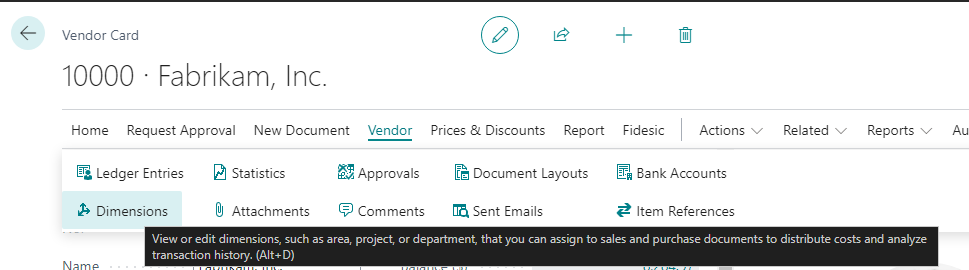
From this window you are able to set the dimension you'd like to default, as well as the value, and any codes that you want to make allowable for input.
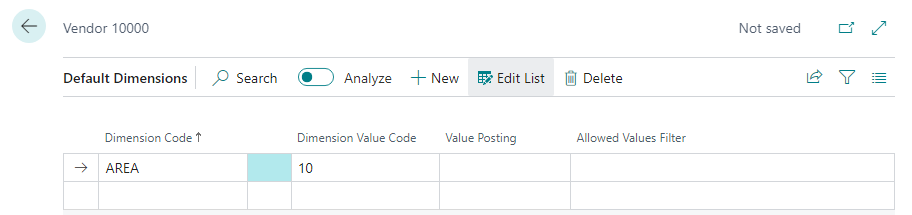
Once filled out, you can sync this updated default using the Fidesic sync option.
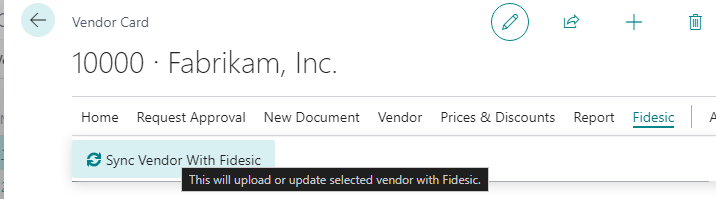
Recurring Purchase Lines
Before you are able to assign recurring purchase lines to vendors, they first need to be configured in your BC instance. Navigate to Recurring Purchase Lines using the BC universal search.
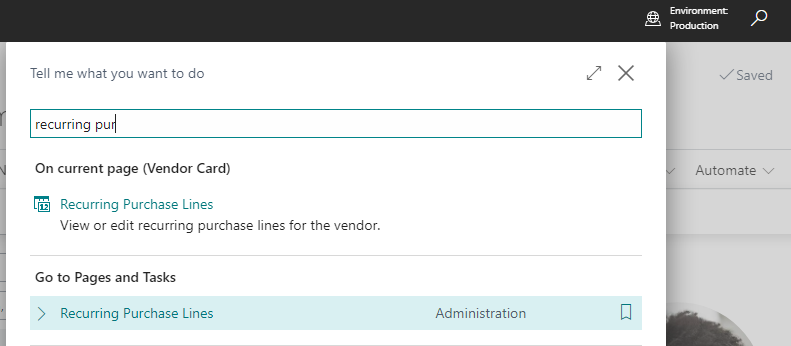
From here you will be able to create unique lines with both default dimensions as well as default codes.
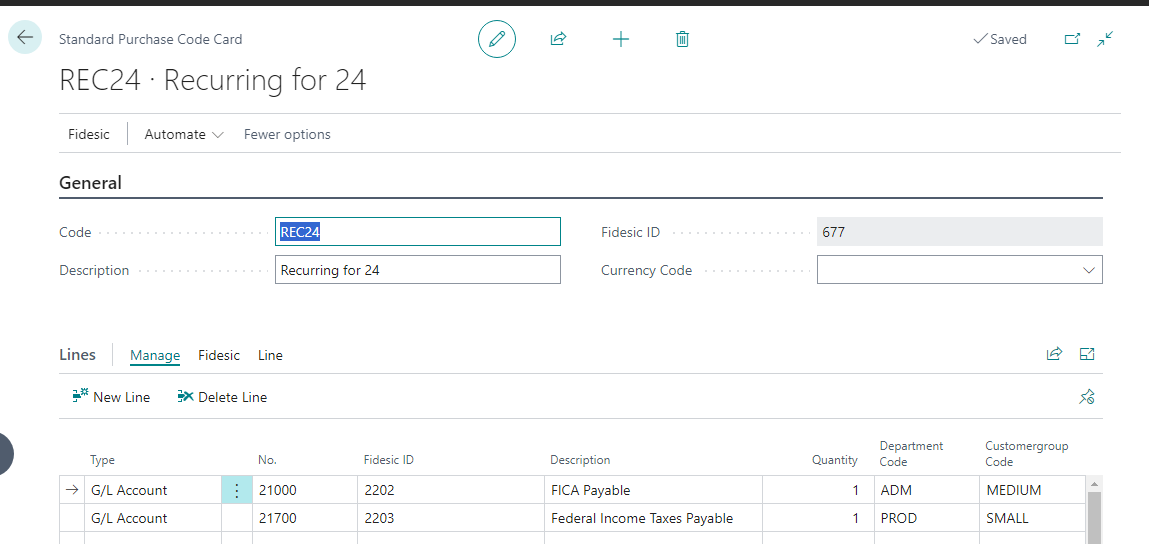
Once created, you will be able to sync these recurring purchase lines with Fidesic directly.
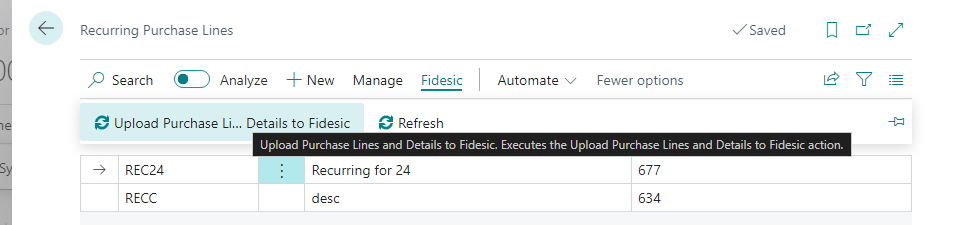
Once these have been added to the BC company, you can now assign recurring purchase lines directly on the vendor card. Setting these RPLs is under Related, Purchases and Recurring Purchase Lines.
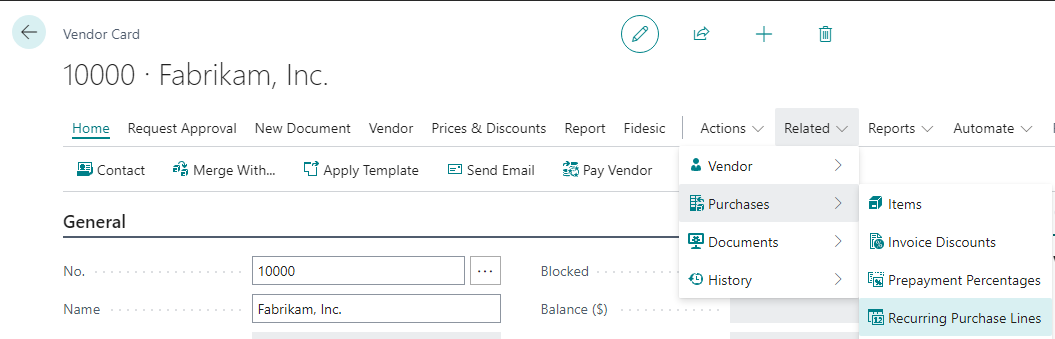
You can then select your Recurring Purchase Line and Sync with Fidesic.