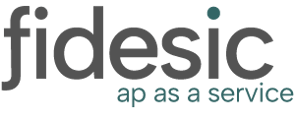When you set up Fidesic in Business Central, you should also set up your vendor card default to include Fidesic as the Payment Method Code
Overview
If you've set up Fidesic for Business Central and you plan on using Fidesic for payments, the Fidesic Payment Journals window will by default only select payments where the Vendor Payment Method Code is set to "Fidesic". If you'd like to bulk edit your existing vendors, you can do so using this guide.
Navigate to the Vendor Template
In Business Central, use the Universal Search and search for Vendor Template.
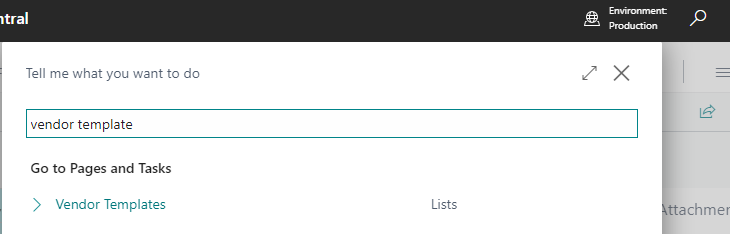
From this page you can either select an existing vendor template to edit, or create a new template. In this example we'll edit an existing, but the process will be the same.
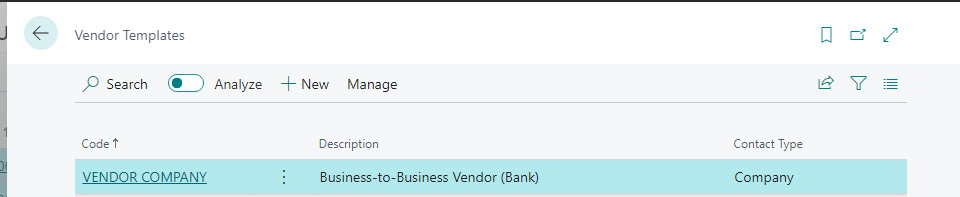
Navigate to the Payments section of the vendor template and click on Show More, from here you can set the Payment Method Code to Fidesic.
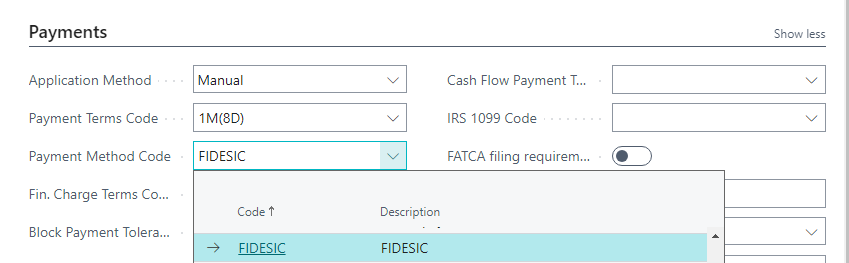
All new vendors created using this template will now have Fidesic set as the default Payment Method Code.