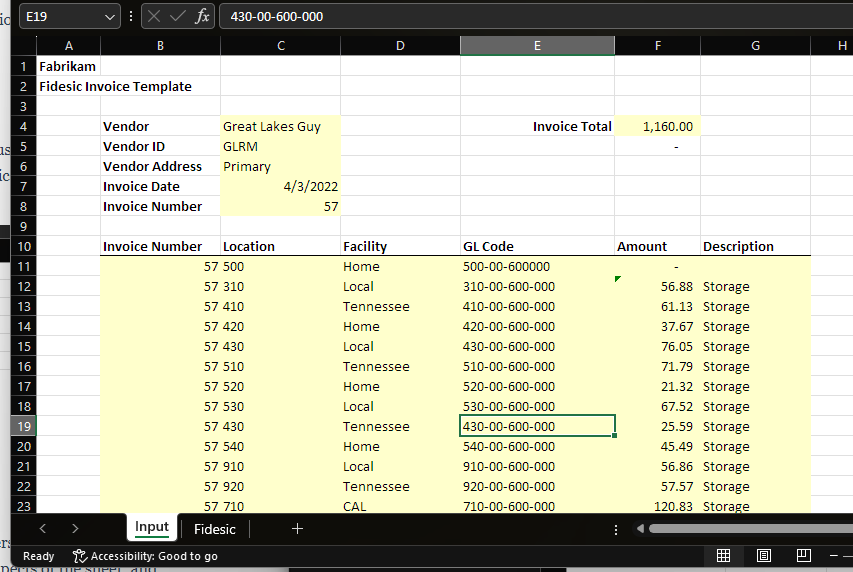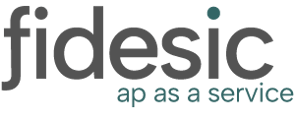You can use an excel sheet to upload invoices that are compatible with both our uploader and OCR service in Fidesic.
Overview
If you're looking to upload a spreadsheet to create an AP invoice in Fidesic this is the guide for you. This will allow you to create templates for users to use to create excel sheets in a form that will be directly compatible.
How to upload
You can upload invoices in two ways.
1. Upload using the Invoice Upload Page (If you are logged in, click here to view)
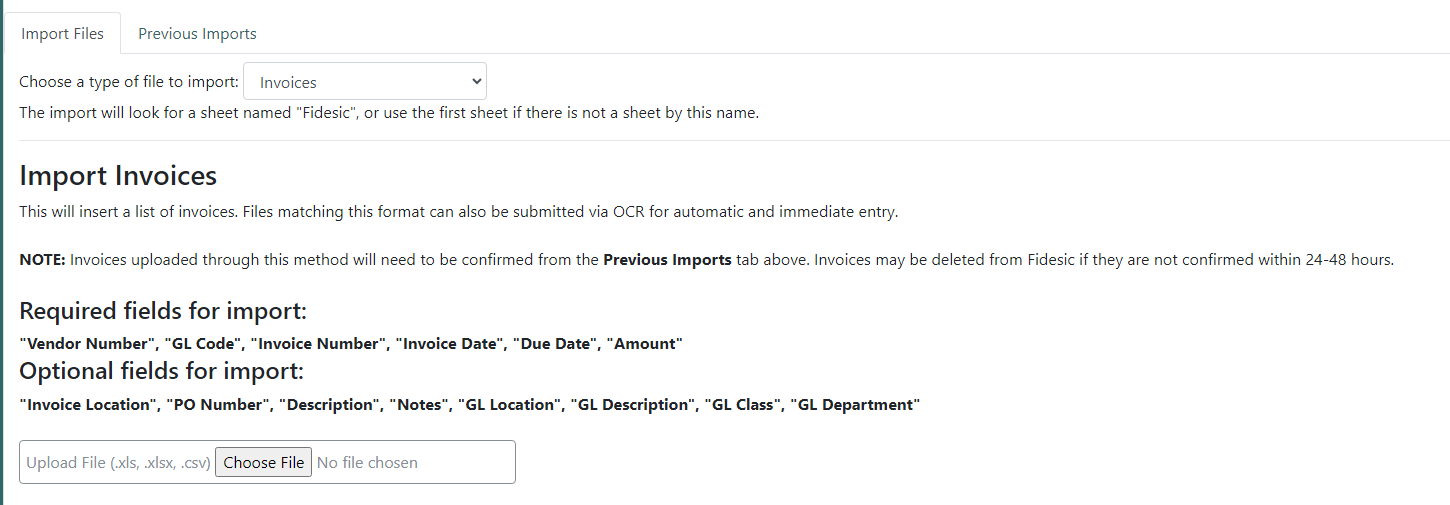
2. Submit Invoices Using your OCR email
If you're invoices excel files are in the proper format, you can send directly to OCR for automatic capture.
Excel Format Details
The excel file itself should be saved in an XLS, XSLX, or CSV format. This document needs to have a page named "Fidesic" for our uploader to look for the proper sheet.
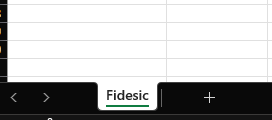
This sheet should have column headers based on the required values on the uploader page. Column header values are as follows.
Required fields for import:
"Vendor Number", "GL Code", "Invoice Number", "Invoice Date", "Due Date", "Amount"
Optional fields for import:
"Invoice Location", "PO Number", "Description", "Notes", "GL Location", "GL Description", "GL Class", "GL Department"
Advanced Sheet Formatting
For multiple GL Codes, you can have multiple lines for the same invoice, just make sure to have matching information on all lines. The following sheet would create 1 invoice with multiple codes.

Additional Sheets
To make the sheet easier to user, you can have an additional sheet that users fill out, and have the date flow into the Fidesic sheet. This will allow you to lock down certain aspects of the sheet, and then calculate those values in the Fidesic sheet.