How to build Fidesic Payment Journal Batches in Business Central and Send them to Fidesic
This will take you through the process of building and uploading payment batches from Business Central to Fidesic.
Prerequisites
Makes sure you have completed the Fidesic company setup prior to processing payments. This includes completing all setup steps on app.fidesic.com that you are displayed with upon login. Most importantly, you must add a bank account to Fidesic prior to processing payments.
Overview

Fidesic Payment Journals
Navigate using the BC search window and search for Fidesic Payment Journals.
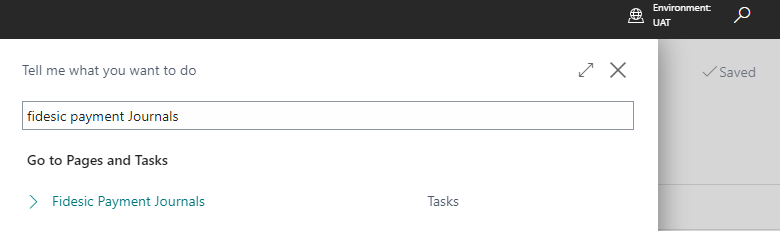
Fidesic Payment Journals will have 4 default batches created upon opening:
- Archived
- Offline
- Online
- Post
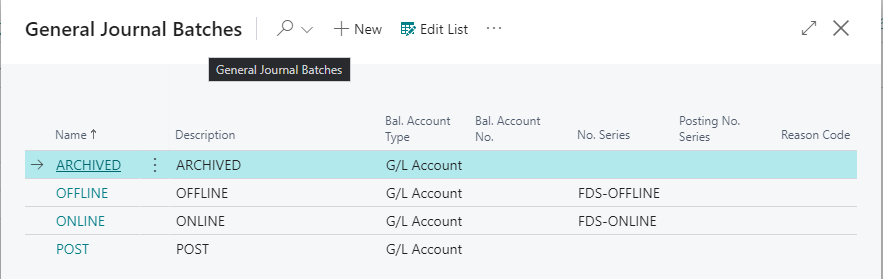
Online Payments
Open the Online payment batch to begin with payments that you would like Fidesic to fulfill payment (both ACH and Paper check fulfillment).
You can manually create payment lines on this page, or use the Suggest Fidesic Payments function under the Prepare menu to automatically add Fidesic payments to this batch.
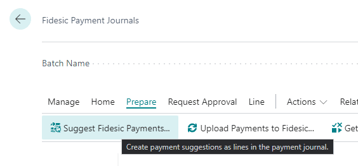
Suggest Fidesic Payments will automatically filter based on the Payment Method Code you set up in the Fidesic Wizard or the Fidesic Integration Setup window. Select any additional vendor or date parameters as you would using standard Business Central.
You can also select the bank account which you would like to pay out of from the Suggest Payments window.
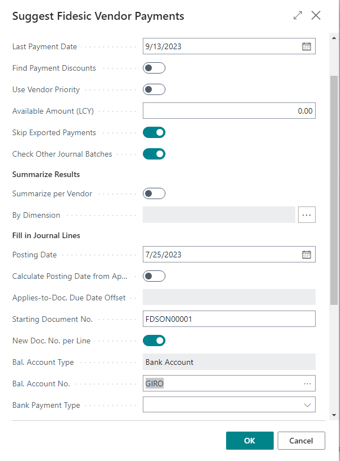
Make sure to select the Checking Account you have synced with Fidesic, and Bank Payment Type is set to blank. (Any other payment type will fail to upload.)
Note: Fidesic will only suggest vendor payments for invoices that were created after a vendor had opted in for Fidesic as their payment method. You can manually add payments that don't meet this criteria.
Uploading Payments
Once you've build your Fidesic batch of online payments, you can upload these payments using the Upload Payment to Fidesic function.
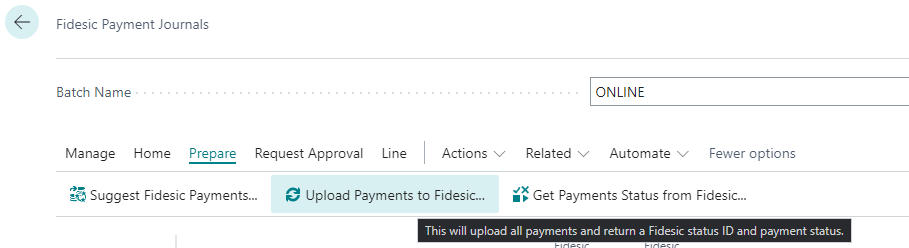
If you'd like to upload multiple payments, you can use the select more function built into Business Central.
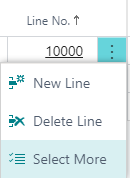
After upload you will receive this status message letting you know they have been moved to the Archived Batch.
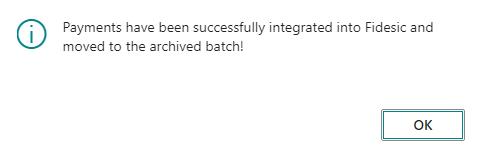
Archived Batch
 The Archived Batch in Fidesic will include all payments that have been successfully uploaded to Fidesic, but have not yet been approved and paid.
The Archived Batch in Fidesic will include all payments that have been successfully uploaded to Fidesic, but have not yet been approved and paid.
This batch is used as a holding batch until things are fully approved and paid. To get updated payment status from Fidesic, you can use the Get Payments Status from Fidesic button under the Prepare menu option at the top of the page.

You can view the current status of payments under the Fidesic Payment Status column. 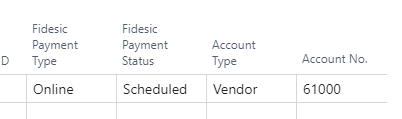
Available Statuses
- Unapproved - These payments have not yet been approved
- Scheduled- These payments have been approved but a payment has not yet been processed
- Paid- These payments have either been mailed, or sent to your bank via ACH. These payments will automatically be moved into the Post batch.
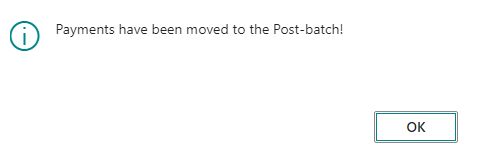
Post Batch
As it's name implies, this batch will contain all payments that have been upload to Fidesic, approved, and a payment has been disbursed. These payments are ready to Post. 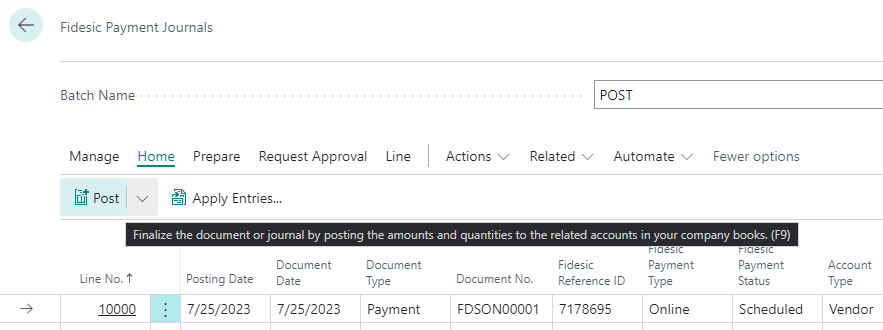
Offline Batch
Issuing payments in this batch allows you an easy way to pay invoices directly out of Business Central (by printing local checks), while still allowing you to upload the payment data to Fidesic. This will mark invoices as paid in Fidesic on both the standard user view and from the Vendor Account Center.
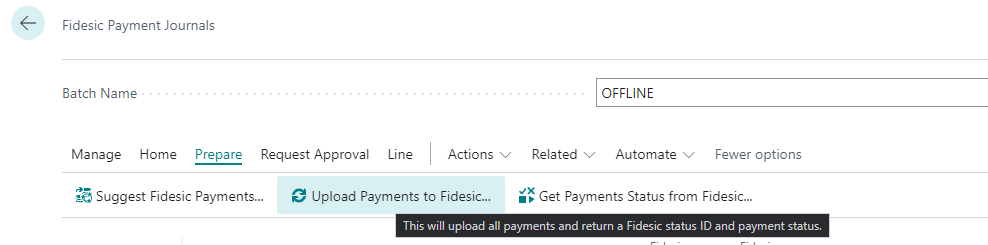
This process will work exactly like the Online Payment Batch process discussed above, however payments uploaded using the Offline Batch will not require approval, and will not be processed through Fidesic.
After uploading, payments will move directly into the Post Batch as these payments are functionally paid within Fidesic at the time of upload.
Note: Fidesic will not issue these payments, so you must print them or pay using another non-Fidesic method to actually fulfill them to your vendor.
Troubleshooting and other situations
Voiding Payments
If you void a payment during approval in Fidesic, it will sync back to BC when you update the payment status.
If you void a payment in the BC archive batch, it will not sync back to Fidesic, and you will need to manually void that payment on the Fidesic side as well.
I forgot to set my vendor payment method as Fidesic prior posting the invoices.
You can update a payment method code in BC, but it will require re-opening the transaction.
Correct the invoice

Update the payment method code and re-post
