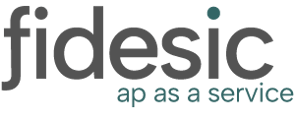Before you can begin processing payments in Fidesic from GP, you will need to add your Bank Account directly to to Fidesic and insure it matches you Checkbook ID setup in GP
Overview
To process payments in Fidesic from Dynamics GP, we will match your Checkbook ID in GP with the configured bank account in Fidesic. For this match to happen, all fields must be completed, and match exactly in both locations. This is a guide to insure this setup is correct.
Adding Bank Accounts to Fidesic
To add a bank account, navigate to the Fidesic Company Settings menu, and select Banking.

From this page, select the + Add Bank Account button. This will then pop up a window to create you bank account.

- Account Nickname : This must match your CheckbookID in Dynamics GP exactly
- Name On Account: Company name at the bank
- Routing Number: Provided by bank
- Account Number: this is your bank account number.
All fields must also be completed in your GP Bank Account Setup to Properly Match within Fidesic.

`