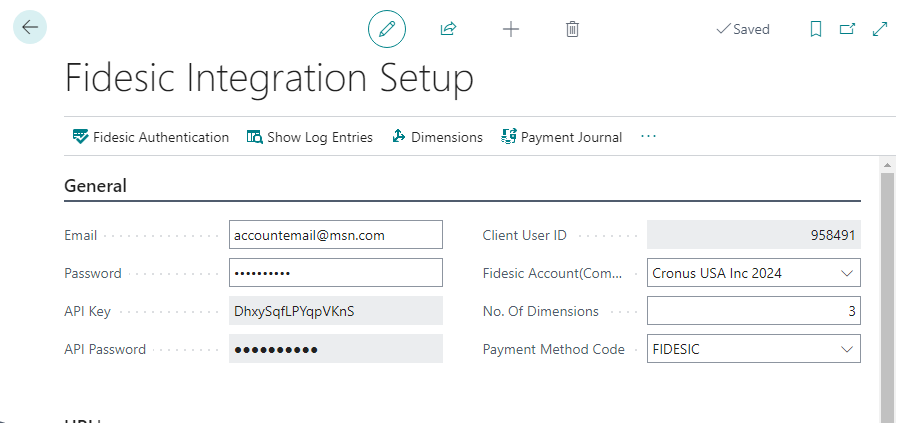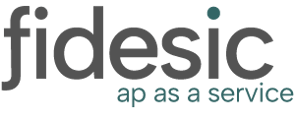All the steps required to update our BC extension to the latest version.
Overview
The best way to update an app/extension in Business Central is remove the old extension WITHOUT removing the app data, then installing the latest version. By not removing the app data, you keep the same setup with Fidesic and can immediately start using the latest version.
Step 1- Validate Extension Versions
To view the latest version, go to Extension Management in Business Central by using the universal search.
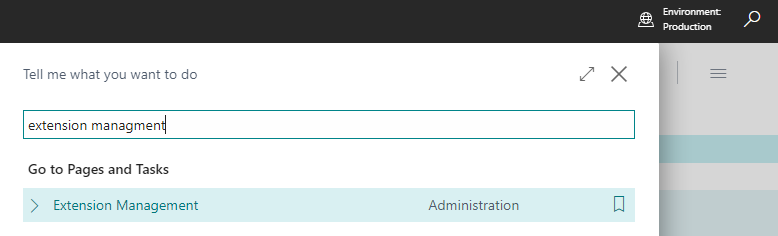
Find your Fidesic Product in this list and check on the version number.

Check our AppSource publisher page and compare against our latest version number on AppSource.
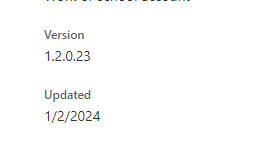
Step 2- Uninstall the Old Version
To view the latest version, go to Extension Management in Business Central by using the universal search.
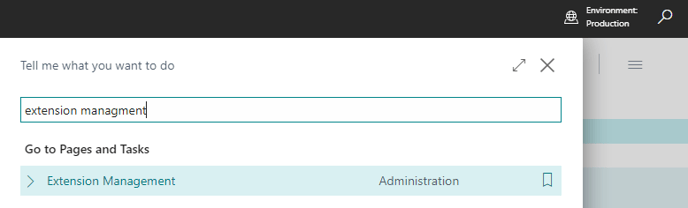
Find your Fidesic product on this page, and click on the ellipses for the option to uninstall.
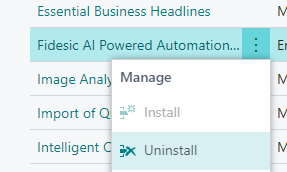
CRITICAL STEP- MAKE SURE "DELETE EXTENSION DATA IS UNCHECKED" BEFORE CLICKING UNINSTALL.
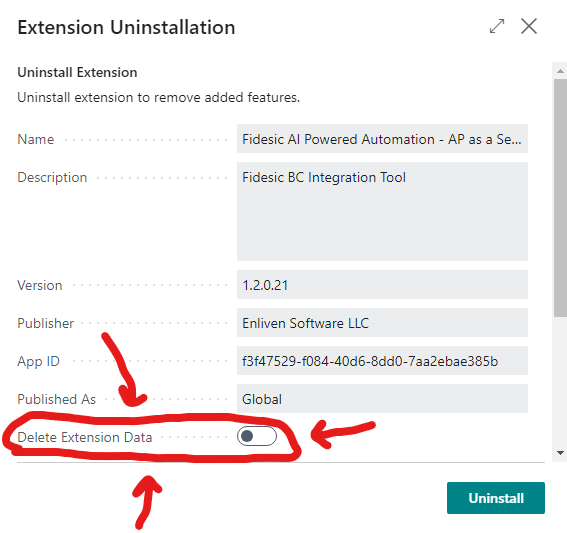
Accidentally enabling this option will make you have to re-configure Fidesic for all accounts in your production environment.
Click Uninstall.
Step 3- Installing the Updated Version
Search for Extension Marketplace in the business central universal search.
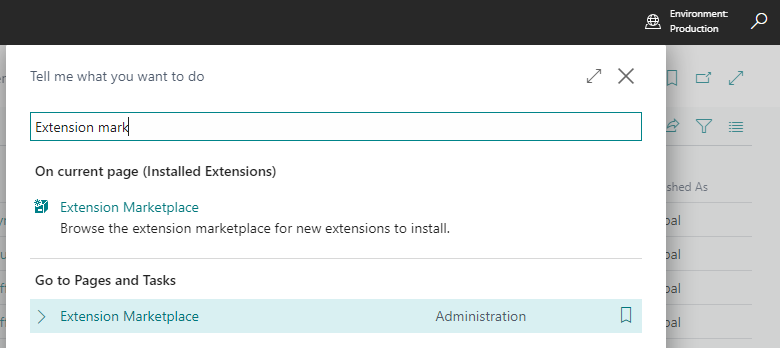
In this search, search for Fidesic or whatever specific product you are updating. From this listing, select Get it Now.
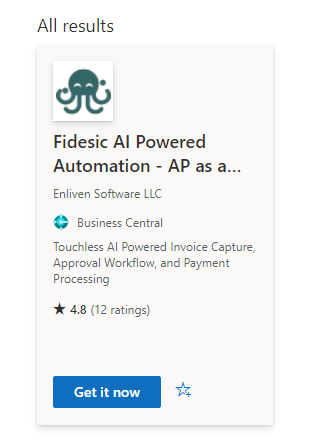
Follow standard installation steps.
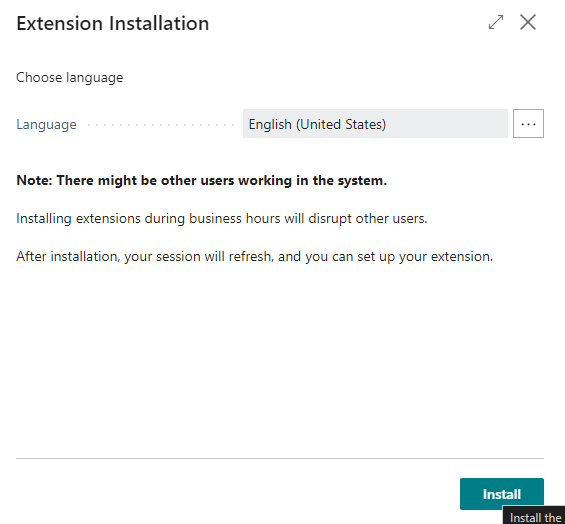
Step 4- Validate Old App Data Still Remains
To validate that you're old app data is still available. Search for Fidesic Integration Setup in the universal search, and validate that you still have data in the General section of this page. If so, you're all set!