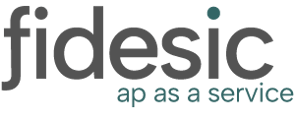Signup Overview
From a vendor's perspective, you are able to sign up to receive ACH payments if your customer is using Fidesic for payments.
You should receive a direct link to the signup page, or if you are still receiving check stubs in the mail, there will be a link to the vendor sign up portal on the bottom right of the check stock. (it will be something like companyname.fidesic.com ) and click on the New User? Register Now! link.

You'll be required to provide an account number (which in your case will be VendorID and should be displayed on your most recent check stub) .
Once logged in you'll be able to submit expenses, review previously submitted expenses/invoices and check on payment status as well as signup for ACH reimbursement if your company has enabled ACH payments.
Submitting Expenses
If supported by the company, you should have an option to submit invoices directly from your portal. Click on the Submit Invoice button on the left hand navigation.
From here, you can enter basic expense information to the document and attach any relevant files. When you are finished, click the Save button at the bottom of this page. The invoice will automatically be sent to the company for processing.
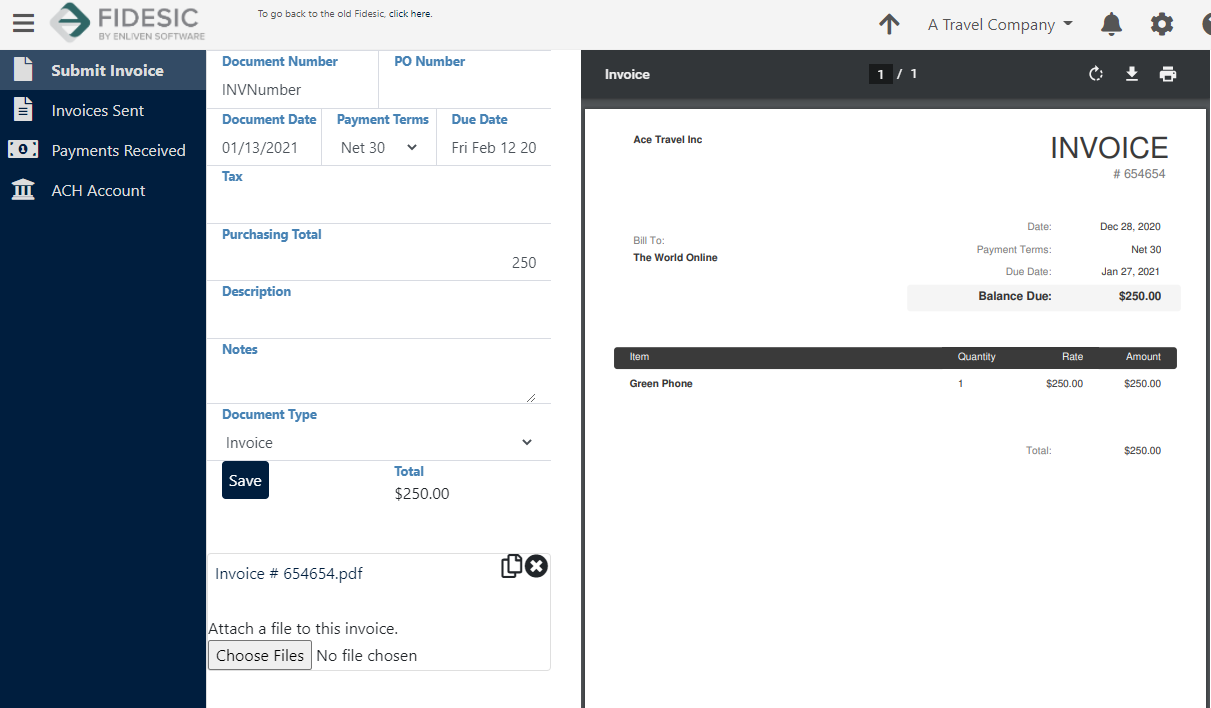
Adding Banking information to opt in for ACH Reimbursement
Adding banking info will opt you in for reimbursement via ACH. To do so, navigate to ACH Account in the main left navigation. Then click Add Checking Account.
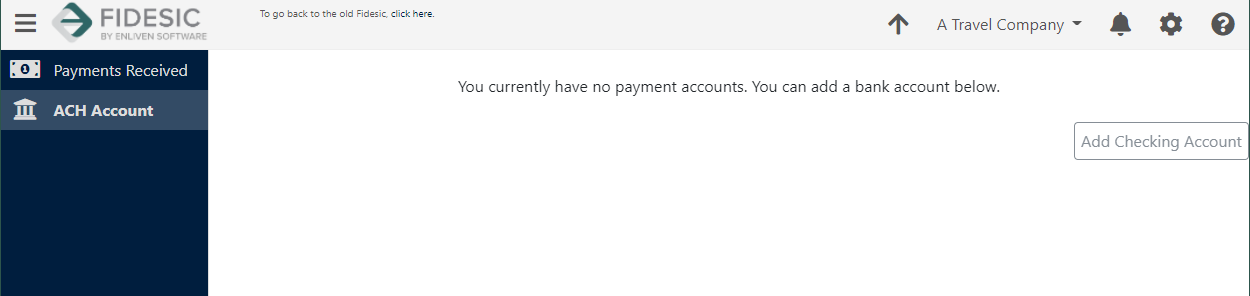
Enter the required info and click the Save button:
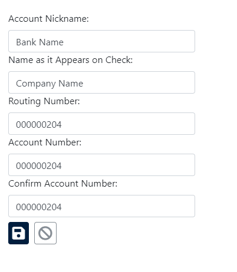
After saving, you'll be able to see the added account under ACH account to confirm it is in Active Status:
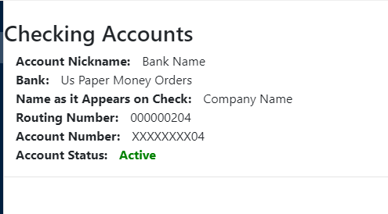
Your next processed payment will automatically be delivered by ACH to the configured account, and you'll receive a payment receipt email delivered to the email address you use to log in to the site.