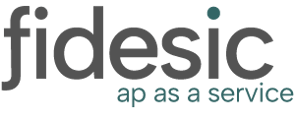Main Steps:
Potentially expired Rate:
Assigning access to exchange rate tables
Use the Multicurrency Access Setup window to grant exchange rate table rights to individual companies. After you’ve set access, each exchange rate table that a company has access to will appear for use throughout Microsoft Dynamics GP when you’re working in that company. Each time you create a new company or exchange rate table, be sure to set access using the steps in this procedure.
You can remove the exchange rate table access by unmarking the Access selection for the company.
To assign access to exchange rate tables:
-
Open the Multicurrency Access Setup window. (Microsoft Dynamics GP menu >> Tools >> Setup >> System >> Multicurrency Access)
-
Select a currency ID. The exchange rates assigned to the currency ID will be displayed.
-
Select an exchange table ID.
-
Mark access for each company that will use the selected exchange rate table. When you’ve selected all the companies that will have access to this exchange rate table, repeat the process until you’re finished assigning access.
-
Choose File >> Print to verify your entries with a Multicurrency Access Report.
-
Choose OK to save the entries.