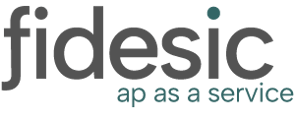Overview
The Fidesic Module for dynamics GP includes an integration with the Apply Sales Documents window and process. Credits/Debits/Payments applied using the Receivables Batches window will be automatically applied when that batch is posted. Changing how things are applied will be updated using the Apply Sales Documents window.
Apply Sales Documents from Dynamics GP
You can apply, or unapply any credit or payment using the standard GP process. After applying, or unapplying using this window, you can upload this change using the Send Via Fidesic option present under the Additional Menu.
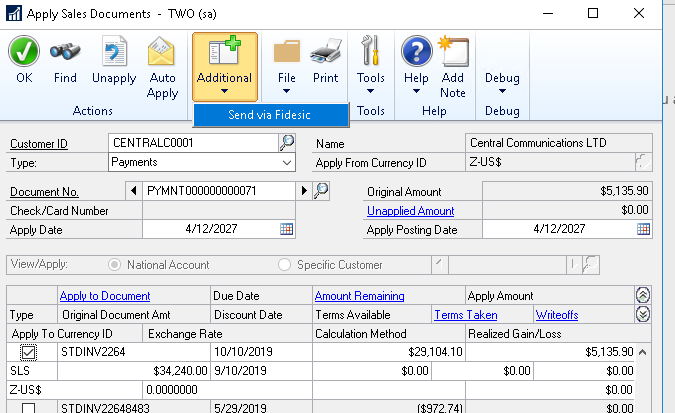
Clicking this will prompt a login and will upload any changes of application. If you forget to upload or cancel, you can upload using Fidesic Receivables Status- Uploading Missed Documents
Apply Sales Documents from Fidesic
If you are unable to apply the document from Dynamics GP, we have the option to apply directly from the site. Go to the Customer Detail page for the customer in question, and click the "Apply Sales Documents" button. This will open a dialog that will let you select the credit or payment to apply, the invoice to apply to, and the amount to apply. 
Please note: Applying directly from Fidesic does not sync back to Dynamics GP. You will need to apply the document in GP as well.