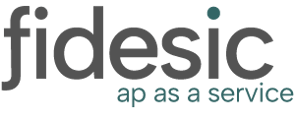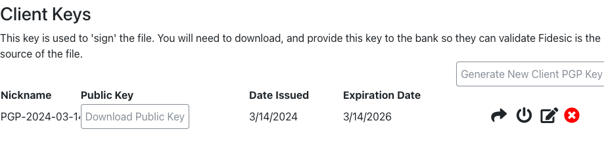Fidesic offers support for two different purposes when it comes to PGP.
Getting Started
Navigate to the settings cog and then banking.
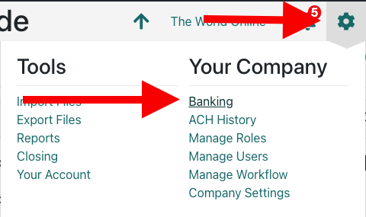
Sending Encrypted Files
If your bank provides PGP keys for encryption, you can upload it in the "Bank Keys" section of the page. This will encrypt all files that are submitted to the bank so that only the bank can read the contents. After uploading the bank's PGP key, please navigate to the FTP setup to select the new key for all future submissions.
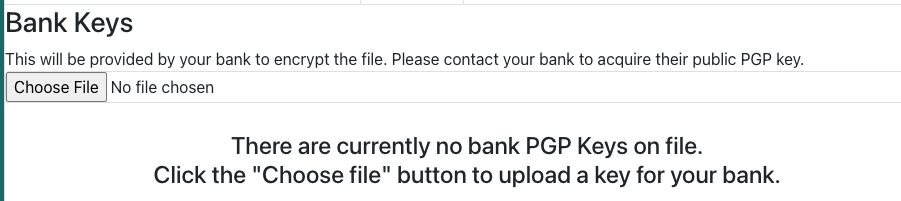
Signing files
Many banks recommend PGP signing of ACH files that are submitted as an additional security measure to authenticate the sender. You can generate a PGP key for this purpose in the Client Keys section of the page.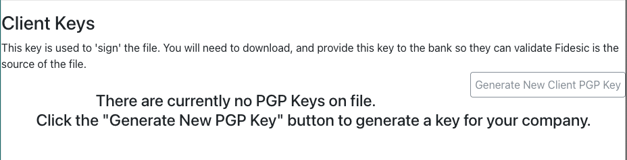
Generating the key will take a moment and then the page will refresh with your new key. You will need to provide the Public Key to your bank. You can "Download Public Key" and follow their instructions for delivery.
JP Morgan Rapid Renewal
For JP Morgan Chase, we support their Rapid Renewal process from inside Fidesic. There are 2 different PGP key rapid renewal methods that Chase offers depending on your account setup.
Fidesic should automatically detect which one based on the FTP setup so you can click the black arrow to submit the key to the bank directly using your existing FTP setup.
Someone at your company (specified at the bank during initial setup) should then receive an automated email (or a series of emails) notifying you of the progress. Typically, there might be an email when the file is received and then another with the status of update (either successful or rejected). Usually these emails will come within an hour of sending the file to the bank.
There might be one more step that Chase refers to as activation. In this case, you'll need to hit the "power" button to send the activation notice to fully switch over the PGP key. Once again, the system will know if this is necessary so if you click the activation button at this point (after receiving the confirmation emails), Fidesic will tell you that the activation step is not necessary or send the activation file to the bank. There will be another round of automated emails from Chase bank if the activation file was sent.
Finally, you'll need to update your FTP connection to use the new PGP key.
Support
Contact the Fidesic Support team at 866-439-5884 x2, or by emailing support@fidesic.com, with any questions about the Host-to-Host platform. Please note that the support team cannot advise clients on specific actions needed to make required changes to their systems. Clients should contact their application vendors for assistance.