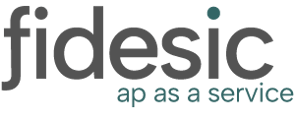Sometimes you may want to get a report of how payments, credits, and returns are applied to your invoices in GP.
Pulling an Apply Sales Document report to upload to Fidesic.
Navigate to Smartlist Builder and select the * report under Sales->Apply Sales Documents.
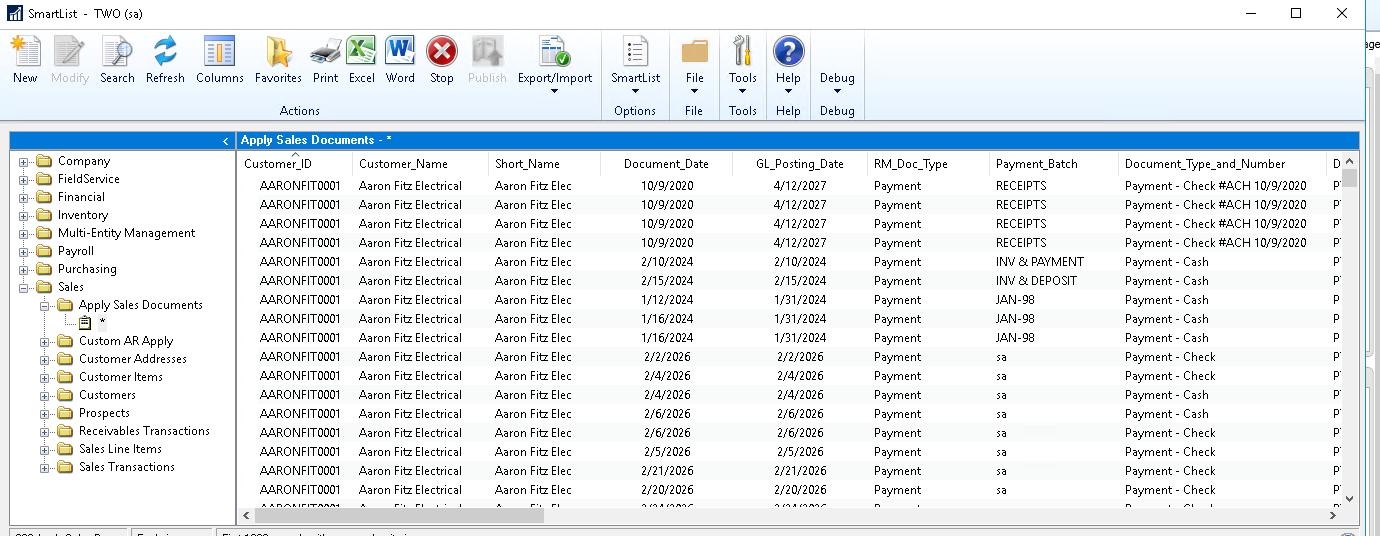
As an example below, we have filtered the results to only include payments that were dated on Dec 5, 2019.
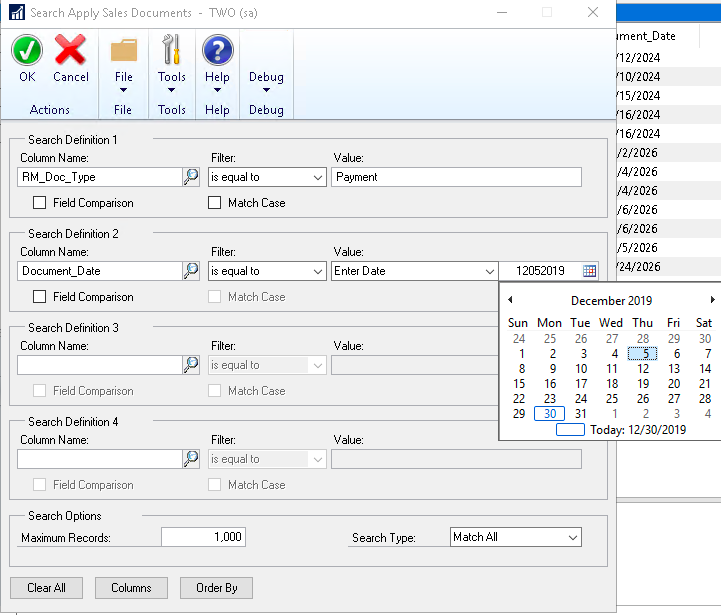
Uploading Using the Import Files Function
In Fidesic Navigate to Settings-> Import Files, then select the Apply Sales Document report.
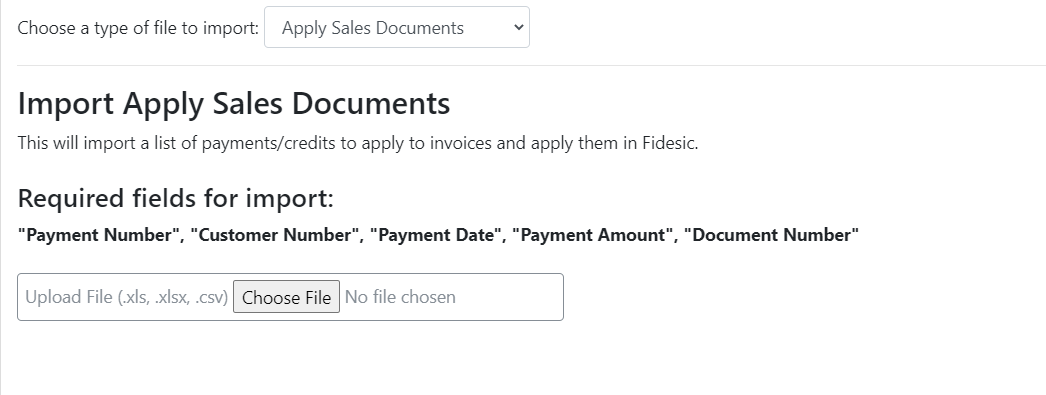
You can upload the smartlist created in the first step of this guide.