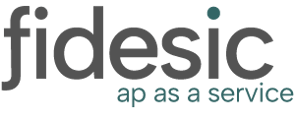To Retrieve Cash Receipts from Fidesic
Cash receipts you download from Fidesic represent all payments sent by customers using Fidesic. Any cash receipt associated with a Dynamics GP invoice is applied to the respective invoice(s). Once the money is transferred, you can download a record of that payment from Fidesic into Great Plains as a cash receipt, which becomes part of your receivables. To download cash receipts from Fidesic, do the following:
- Select Transactions> Sales > Receivables Batches. The Receivables Batch Entry window opens.
- Enter the Batch ID.
- Select Cash Receipts Entry as the Origin.
- Click Get Fidesic Receipts. The Fidesic Login window opens.
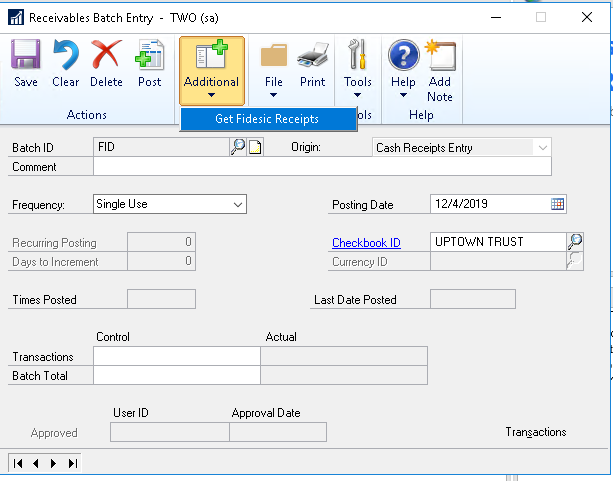
- Log in to Fidesic. The Fidesic Receipt Download Preview window opens.
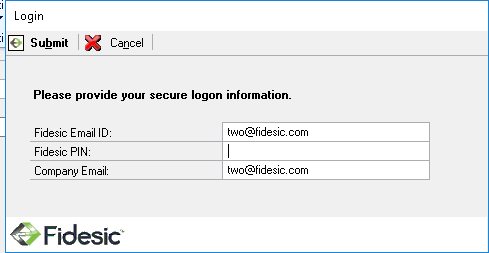
- Click the box beside the receipts you want to download at this time.
- Click Continue.
- The Fidesic Receipts Download Results window opens. This window contains cash receipt information. Cash receipts are applied to appropriate invoices sent from Great Plains via Fidesic. If a payment is not associated with a GP invoice that was sent via Fidesic, it is not applied to any invoice.
- Click the expansion button to view detailed information about the transaction.
- In the Receivables Batch Entry window, click Post. Fidesic creates a bank deposit record for these receipts and tells you the bank deposit number. Open the Bank Deposit Entry window to view and post the bank deposit. Follow the normal Great Plains bank reconciliation procedure.
- During the Posting process Fidesic will again sync. This will upload any payment receipts that were paid and applied outside of Fidesic. Paper checks and other forms of payment will be available from the Customer Portal.