Uploading Payments Sent Outside Fidesic
If you are sending paper checks directly out of GP, or paying using some other method you still have the option to upload a record of these payments to our system, applying them against the original invoices (marking them as paid).
PreparationTo complete the following, you will initially need SQL Server Management Studio and Database access. After the SmartList report has been added to the GP user's permissions, any user granted access in GP can run this report. This document will overview the SQL way to generate this report, however it is possible to use SmartList builder to achieve the same result.
Creating the View in SQL
We'll first need to create a custom view in SQL which we can then pull into SmartList.
The example view building script we need is available here: https://victoriayudin.com/2008/10/22/sql-view-ap-apply-in-gp/
This script can be downloaded onto the machine with SQL Server Management Studio Access.
Open and run this script in SQL Server Management studio against the company database you would like to add this view to. View will be called "View_AP_Apply".
Adding this View to SmartList
Open SmartList and click on New.
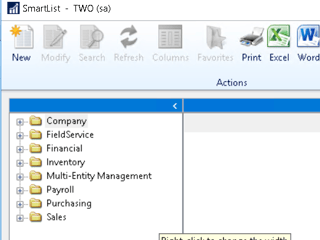
Once SmartList builder is open, Navigate to views and expand "Company", then select the view you created in the previous step. "View_AP_Apply" or whatever you named the view.
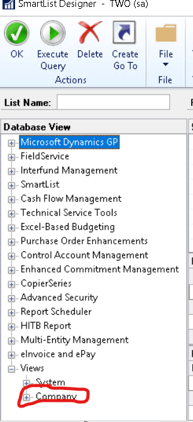
Select a list name, and place it under purchasing. Click OK
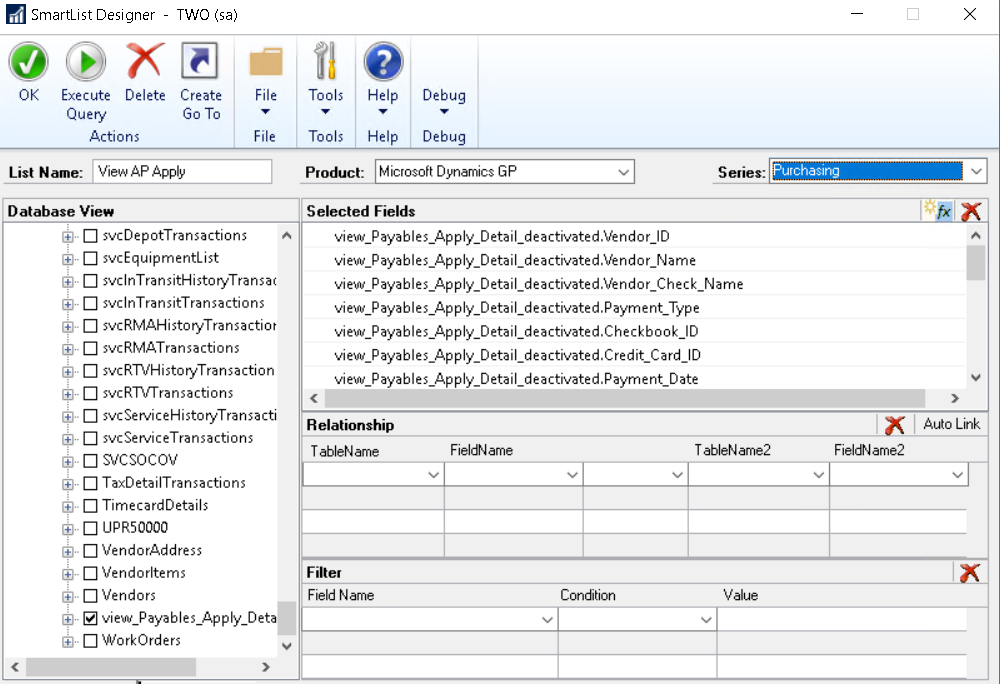
You will then have this view available as a report within SmartList:
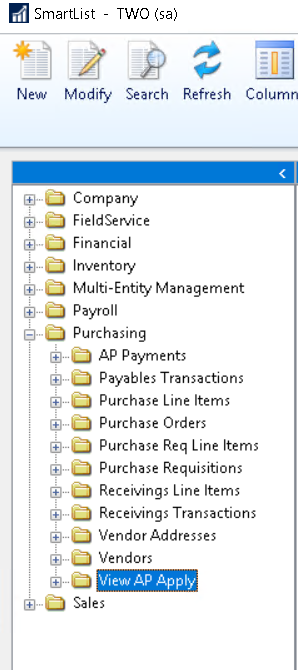
After you've created a report with this smart list, you'll be able to upload this information to Fidesic.
Uploading SmartList to Fidesic.
First navigate to the settings icon and select "Import Files"
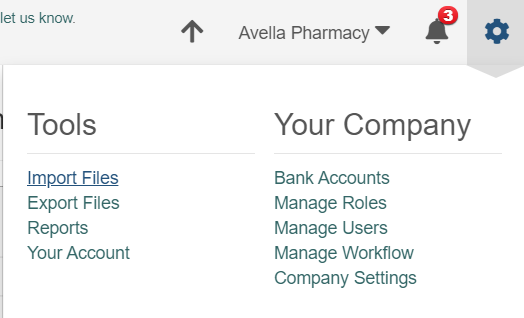
Under Payables, select "Payments"
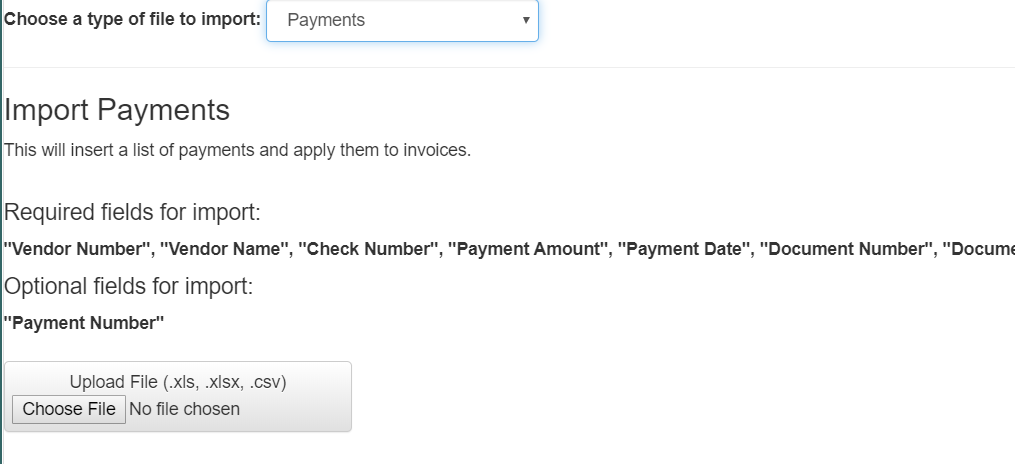
Attach the file you created from the smart list. This upload will mark invoices as paid, as well as upload payment records to our site for future reference.
Field Details:
- Vendor Number- Your vendor ID
- Vendor Name- Vendor Name
- Check Number - Check Number
- Payment Amount - the payment amount you are applying to an invoice, this will SUM accross matching check numbers
- Payment Date- Payment Date
- Document Number- The invoice number you are applying against.
- Document Amount- the amount applied to this specific invoice.
- Payment Number- Unique Payment Identifier, userually voucher number.