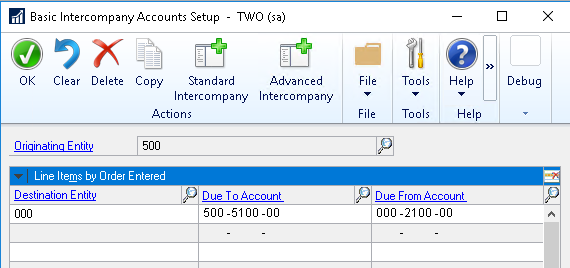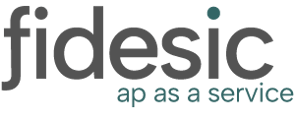This overviews the settings that effect MEM with Fidesic.
Account Substitution Preference
Microsoft Dynamics GP > Tools > Setup > Multi-Entity Management > Company > Multi-Entity Management
If you do not see Multi-Entity Management listed in this menu, it is either not installed or you do not have the appropriate permissions in GP to check the settings.
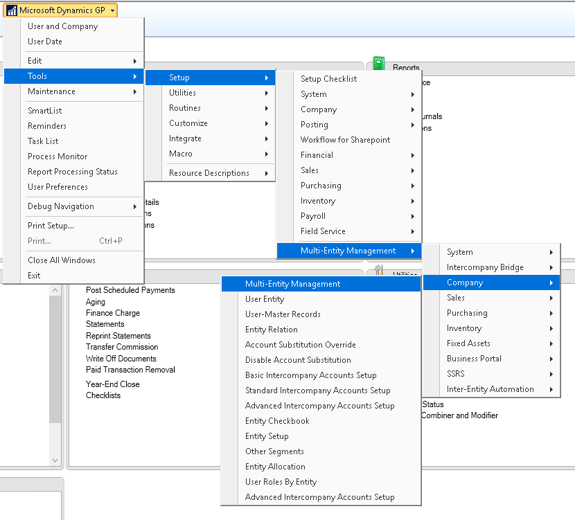
From this window, select the "Acct Subst" tab. The most relevant setting to Fidesic is the "Disable Account Substitution". This setting will drive the major difference between how your batches import from Fidesic into GP.
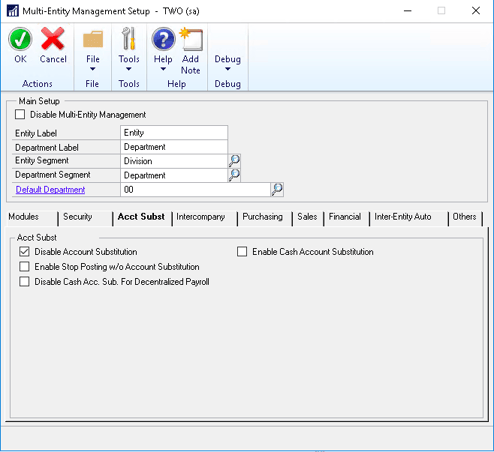
"Disable Account Substitution" Not Checked
By default, "Disable Account Substitution" is not checked ***. If this setting is unchecked, your company should have a PAY account set up that matches each entity. When your batches import from Fidesic, the PAY line will automatically be matched up with the first account coded on each invoice and the invoice will be separated into a batch corresponding to the Entity as well.
Example: Segment 1 is the entity. (MEM balancing distributions will take place automatically)
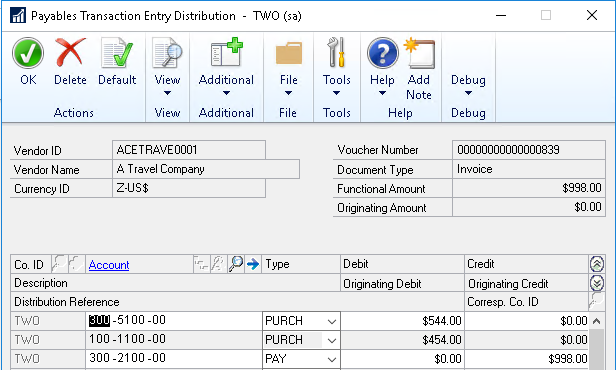
"Disable Account Substitution" Checked
If this setting is checked ***, your transactions will all use the same PAY account. When your batches import from Fidesic, each invoice will be separated into a batch corresponding to the Entity matched up with the first account coded on each invoice, unless there are multiple Entities coded. When there are multiple Entities coded to a single invoice, the invoice will be separated into a batch corresponding to the Entity on the PAY account.
Example: Segment 1 is the entity. "000" is the default corporate pay account. (MEM balancing distributions will take place automatically)
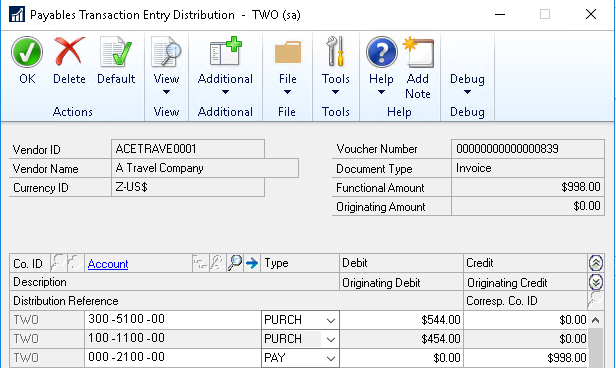
*** Advanced "Disable Account Substitution Setup"
It is possible for the above setting to be unchecked but still operate as if it is checked. Because the above setting is a global setting, it may be specified in a much more specific way. There is an override window that allows your company to enable the setting on a much more granular level. The other setting that we will specifically check is under:
Payables Management > Payables Transactions > Invoice (or Credit) > PAY
If you prefer the "corporate" pay method where all transactions use the same PAY line and multi entity transactions get assigned to the corporate entity batch, adding a check to disable account substitution needs to be set on the PAY account. Because all other accounts on each transaction will come directly from what is input in Fidesic, this is the only setting we will check if the global setting is not set.
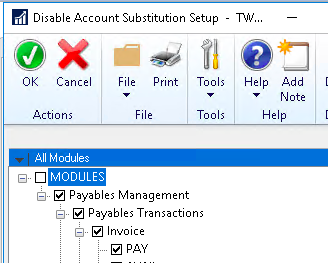
GP Mem Checkbook ID
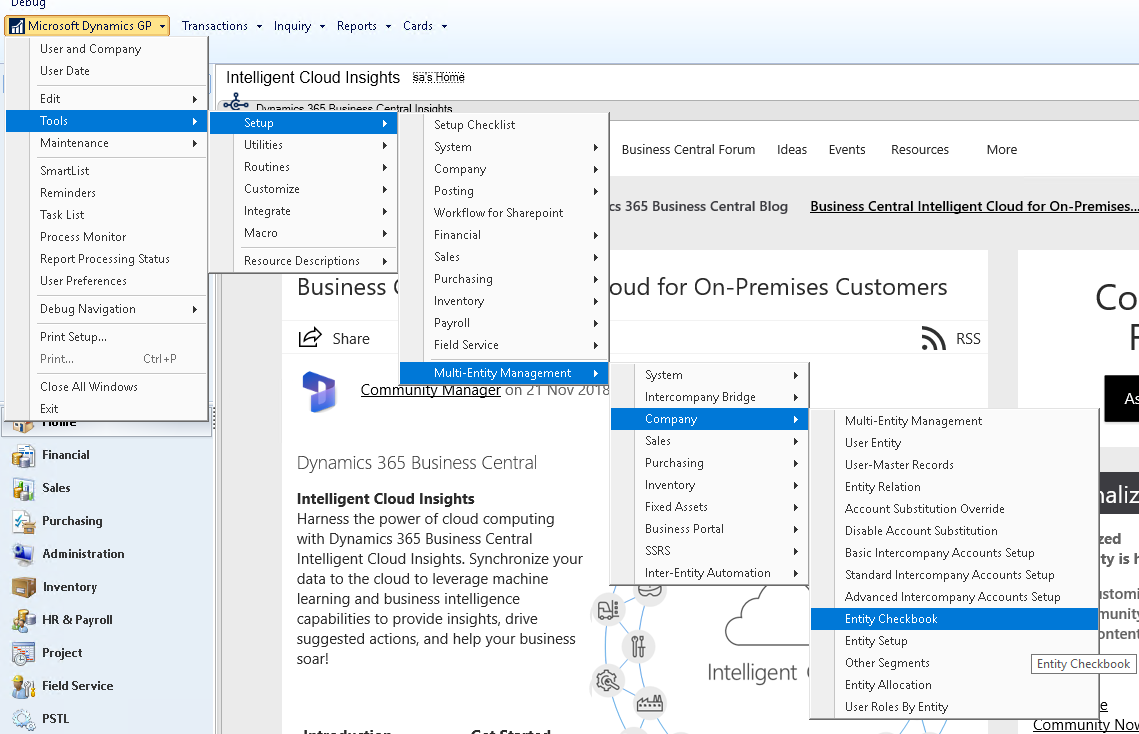
MEM Import Logic for Picking the Pay GL line.
To Enable Intercompany Pay GL Substitution, first you need to make sure Enable Cash Account Substitution
is enabled on your Multi-Entity Management Setup Acct Subst Tab.
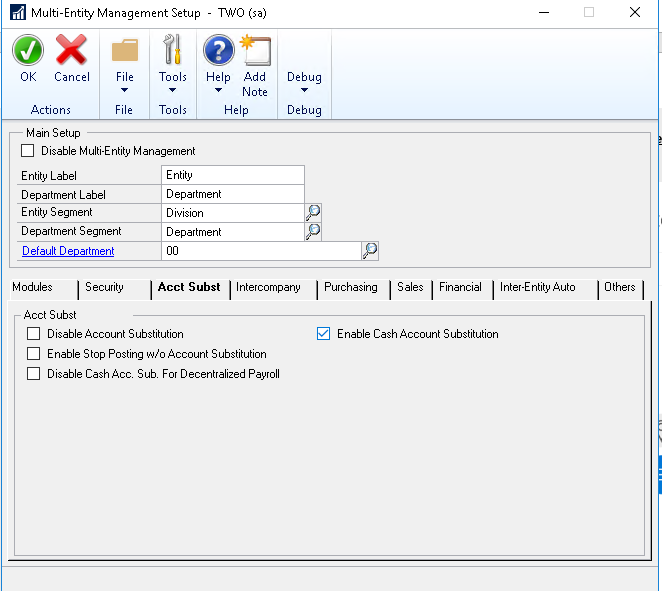
Account substitution override setup
To pay out of a different entity than the originating transaction, you can set this up using the MEM Account Substitution Override Setup.
Navigate to MS dynamics GP -> Tools ->Setup ->Multi-Entity Management -> Company ->Account Substitution Override.
Make sure to select Payable as the Module and Pay as the Distribution Type.
Input your destination as the Entity you'd like to pay out of.
Example, if you'd like to pay every Entity 500 invoices out of 400 instead, you'd modify the destination segment so it reads 400 on the originating 500 line.
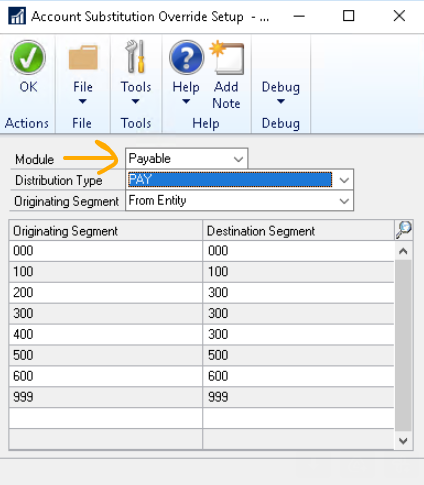
If this is configured properly, Fidesic will automatically move invoices into their destination batches on import and pay them out of the correct entity.
Note: you may also need to configure to/from accounts in MEM for this to function properly. If you import a transaction without the proper to/from accounts set up, this will show you an error on the notes field of the invoice. If this is the case, it will stay in the original batch you created for import with the error in notes.
Configuring To/From Accounts in MEM
To configure to/from accounts navigate to: MS dynamics GP -> Tools ->Setup ->Multi-Entity Management -> Company ->Basic Intercompany Accounts Setup