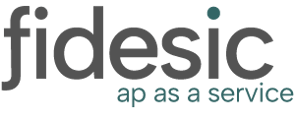Do you want to replace an approver, either permanently or for a short time? This guide will help you.
Login to Fidesic and navigate to Manage Users. Then, click on the user you want to replace.

If the user you want to replace with is not yet in Fidesic, click "Copy Permissions to New User" to create a new user, copy the existing approver's permissions, update their place in the workflow, and deactivate the old user.
If the user that is taking over is already in Fidesic, Click on "Reassign Approvals (Vacation Tools)". It will open the following window:

After you've clicked this, select the following:
- Approval Type - Invoices or Payments
- Approver that is leaving
- Approver that is taking over
- Select what you'd like to replace:
- Replace Pending Approvals (anything already assigned to them for approval)
- Replace Future Approvals (in the workflow that is used to route new documents)
- Select if this should be temporary (for vacation or time off), or a permanent replacement.
- If temporary, choose the date window for the approvals to be re-routed. This replace will automatically begin on the "Start Date" and revert on the "End Date".

Note: If you selected to make this a temporary workflow change, you can view and manage this temporary replacement from "Manage Temporary Workflows" under the Options menu.