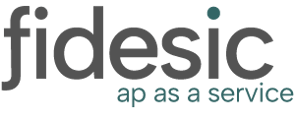Let's break down the "Unapproved Payments" page to help make the most of Fidesic.
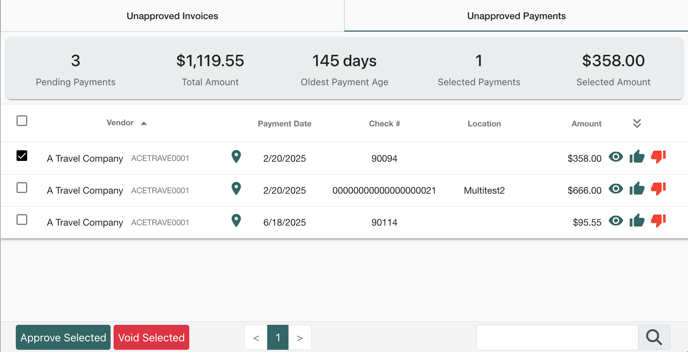
Above is an example screenshot of the payment approval page. This will list any payments that are currently pending your approval. Once fully approved, payments will be processed so the funds will be sent to the vendor. Let's break down the sections of this page:
Dashboard
The dashboard section is the topmost part above the actual payments. This includes a count and sum of all payments pending your approval, how may days the oldest payment has been outstanding in your queue, and a count and sum of the number of payments currently selected. This may be handy if you need to crosscheck the payments processing against your currently available funds.
Payment List
This is the list of payments that are currently pending your approval. If you need to change the order of the payments, you can click on the table headers to do so. Fidesic will remember your selected search order as well, so it will stay sorted by your preferred type the next time you need to approve payments as well. There is also an icon at the right of the table headers to show/hide more information on the payments, including the payment type (ACH or paper check), the memo line, and remittance.
To approve payments, you can either click the "thumbs up" icon on the right side of the payment, or you can select multiple and click "Approve Selected" at the bottom. These steps apply if you want to void any payments as well so they will not process; simply click the "thumbs down" icon or select multiple and click "Void Selected".
There are a few other links on the payment you may need to use. If you want to inspect more information on the vendor, you can hover over the vendor name/number to get a link that will take you to the vendor detail page. You can also hover over the icon between the vendor and payment date to view the vendor address, if you'd like to confirm where the paper check would be mailed. There is also an icon on the right of the payment that will load a detailed view of the payment, including history and some additional options for payments.
Footer
At the bottom of the page is the footer. This has a few handy options that will remain stickied to the bottom of the page so they are always accessible. There are buttons to "Approve" and "Void" any selected payments, so you can click the checkbox and update multiple at the same time. Next to this is pagination; by default we will display 40 payments at a time, but if you have more pending your approval you can navigate to the next page of payments from here. At the far right is the search box. This will search for text on the payments and filter the results across all pages. This may be handy if you're looking for payments for a certain vendor, or applied to a certain invoice number.