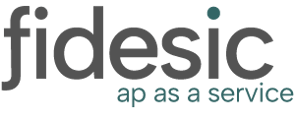Let's break down the new Unapproved Invoices page.
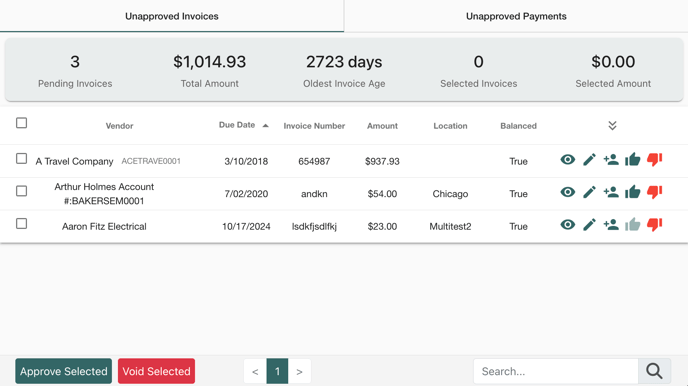
Above is an example screenshot of the invoice approval page. This will list any invoices that are currently pending your approval. Once fully approved, invoices will be available to sync to your company's accounting package to be paid. Let's break down the sections of this page:
Dashboard
The dashboard section is the topmost part above the actual invoices. This includes a count and sum of all invoices pending your approval, how may days the oldest invoice has been outstanding in your queue, and a count and sum of the number of invoices currently selected.
Invoice List
This is the list of invoices that are currently pending your approval. If you need to change the order of the invoices, you can click on the table headers to do so. Fidesic will remember your selected search order as well, so it will stay sorted by your preferred type the next time you need to approve invoices as well. There is also an icon at the right of the table headers to show/hide more information on the invoices, including the associated GL codes and attachments.
This table includes basic information about the invoices, including vendor, due date, invoice number, and amount. There is also a column titled "Balanced"; this indicates that the total amount for the GL codes is equal to the total invoice amount. If these two amounts to not match, this column will display "False" to let you know that adjustments need to be made to the invoice.
To approve invoices, you can either click the "thumbs up" icon on the right side of the invoice, or you can select multiple and click "Approve Selected" at the bottom. These steps apply if you want to void any invoices as well so they will not process; simply click the "thumbs down" icon or select multiple and click "Void Selected".
There are a few other links on the invoice you may need to use. If you want to inspect more information on the vendor, you can hover over the vendor name/number to get a link that will take you to the vendor detail page. There are also icons on the right of the invoice that will load the detailed view of the invoice, edit the invoice, or add an additional approver to the invoice. When adding an approver, you will also have the option to include a message to be sent to the user as well. They will be able to view this message from this page or on the detailed view of the invoice.
Footer
At the bottom of the page is the footer. This has a few handy options that will remain stickied to the bottom of the page so they are always accessible. There are buttons to "Approve" and "Void" any selected invoices, so you can click the checkbox and update multiple at the same time. Next to this is pagination; by default we will display 40 invoices at a time, but if you have more pending your approval you can navigate to the next page of invoices from here. At the far right is the search box. This will search for text on the invoices and filter the results across all pages.