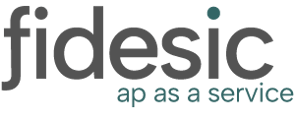The account center view that your vendors/customers will see when they log in can be customized to best meet your needs! Let's break down the settings.
To get to the "Customize Account Center" page, navigate to Company Settings > Account Center. Please note that you will need admin permissions to access this page.

Logo
This will allow you to upload your company's logo. Vendors/customers will see this on the login page and at the top left when logged in.
Portal
From here, you can set the color scheme that will be used. This will affect the color of the sidebar, buttons, etc.
Return URL
When a user logs out, this is the page that they will be routed to.
Subdomain URL
This setting allows you to set a custom subdomain for your company for vendors/customers to access. When using this custom subdomain, users will be able to see your custom branding on the login page, as well as the link to register their account. This can be set in the format of subdomain.fidesic.com.
Login Help Text
This is an optional field that can be set to provide additional information to your vendors/customers on the login page. When set, it will display the set text at the bottom of the login page. We do support adding HTML formatting such as <b> and <i>, as well as hyperlinks.
 Signup Help Text
Signup Help Text
Similarly to Login Help Text, this will allow you to set a custom message that will be displayed at the top of the Signup page that can be accessed when clicking the "New User? Register Now!" link. This similarly supports HTML formatting and hyperlinks.
Account Number Text
On the signup page, we by default will set the account numbers for your vendors to be "Vendor ID". However, if there is a different verbiage you would like to use, this can be managed from here.